Setting Up SEO in Wix
- Steve Lucin
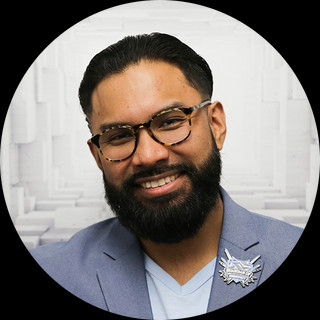
- Jul 2, 2021
- 2 min read
Updated: Sep 30, 2021
I will show you how to make your website available to be searched and how to improve your SEO with a Wix Website already. (if you don't have a business and WANT to, check out Your Brand Discovery Exercise for FREE)
Before we dive in,
SEO 101 questions:
What is SEO?
SEO stands for "Search Engine Optimization". It's the process of optimizing your website to increase traffic from search engine results to your website.
How can this help my business?
The better SEO you have improves your chances to get more visitors to your website. This can be done in a number of different ways, but the most popular is creating high-quality searchable content and having a quality website.
Where do I start to improve my SEO?
By reading the rest of this blog and going to SteveLucin.com/blog to learn more.
Let's dive right in:
Go to wix.com (make sure to sign in if you aren't signed in already)

...Click "My Site"...
...Click “Select Site” on your website...

...Go to "Get Found on Google"
...Click “Get Started”...

...Click “Start Now”...

...it will ask you “What’s Your Business or Site Name?”...
...Enter your business’s title…
...Hit “Next”...

...Then it will ask you: “Do You Have a Business Location?”...
...Enter your location below (if you don't have one - not a problem!)...

...Then it will ask you: "How Would You Describe Your Business?”...
...Enter all the categories that are associated with your business...
Take a pause, this part of the process is very important.
At this part in setting up your SEO on Wix, you want to be particular about which categories you choose. Your business will be put in these categories and other related subject themes. The more categories you choose the more subject categories you will be involved in.
For example, if my business was a dental office, my categories would be:
Dental office
dentist
dental practice
...Click “Create SEO Plan”...

...Click "Go to My Plan"...

BOOM! You're Done
You've now set up your website's SEO and now your website is searchable.
Did you find this helpful? Let me know in the comments below! Check out SteveLucin.com/blog for more tips and How-To's.




Comments