How to add Google Analytics to a Wix Website
- Steve Lucin
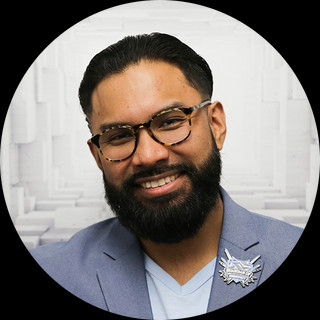
- Jul 2, 2021
- 1 min read
Updated: Sep 30, 2021
I am going to show you how to add Google Analytics on any website in Wix. (If you don't have Google Analytics already set up you can do it here)
Google Analytics is fairly simple to navigate, but I'll break it down for you step by step.
Let's dive right in:
Go to analytics.google.com (This is the dashboard for everything)

...Click “Admin”...

…Click "Create Account”...
...Under “Account Name” enter the title of your website...
...Scroll down (you’ll see “Account Data Sharing Settings”) Keep all settings enabled…
...Click “Next”...
...Here you’ll see three options: “Web”, “Apps”, and “Apps and web”...
....Click“Web”...

...Under “Website Name” enter your website’s name…
...Under “Website URL” enter your website’s URL…
...Under “Industry Category” select the category that best fits your website…
... Under “Reporting Time Zone” select which time zone best fits you...

...Accept Terms and Service
This is Important:
This will generate your Tracking ID number. It always starts with “UA-”

...Click your Tracking ID number and copy it…
...Go to your Wix account (Wix makes it super easy to run your business)...
...Go to “Marketing Tool” on the left banner…
...Click “Marketing Integrations” under Advanced tools
...Click “Connect Google Analytics”
...Click “Save”
BOOM! Now you’re connected!





Comments